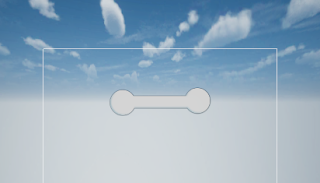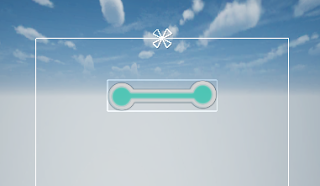How to make a LEVEL BAR in Unity - Tutorial
how to make a level bar easely for your 3D Game?
To make the level bar process follow the below Steps :
- create two Sprites ,name them "StartLine" and "EndLine" , Change the rotation to (x = 90) , place StartLine in the start Position and place EndLine in the end position.
- Select the Player gameObject ,drag the Camera gameObject inside The Player .
- add a new Player movement script to our Player gameObgect , copy and past the below script :
using System.Collections;
using System.Collections.Generic;
using UnityEngine;
public class Player : MonoBehaviour
{
[SerializeField] private float speed = 10f;
// Update is called once per frame
void Update()
{
float x = Input.GetAxis("Horizontal");
float z = Input.GetAxis("Vertical");
transform.position += new Vector3(x, 0, z) * speed * Time.deltaTime;
}
}
- 4. Create Empty and name it "UI" then create insite new Canve ( create > UI > Canva ) . In the canva set Canva Scale to "Scale with screen size" and set Match to 1.
- 5. Select " EventSystem " , drag it insite "UI" .
- 6. In " Canva " add Image (create >UI > Image ) , name it " Level Progress UI " .
- 7. inside Level Progress UI bar add a new image name it " Fill " :
- 8. Add 2 text to this Bar like that :
- 9. and make the following changements to the "Fill" sprite :
- 10. Select " Level Progress UI " and add a new Script , name it " LevelProgressUI " , copy and past the C# code :
using System.Collections;
using System.Collections.Generic;
using UnityEngine;
using UnityEngine.UI;
public class LevelProgressUI : MonoBehaviour
{
[Header("UI")]
[SerializeField] private Image uiFillImage;
[SerializeField] private Text uiStartText;
[SerializeField] private Text uiEndText;
[Header("Player")]
[SerializeField] private Transform playerTransform;
[Header("EndLine")]
[SerializeField] private Transform endLineTransform;
private Vector3 endLinePosition;
private float fullDistance;
private void Start()
{
endLinePosition = endLineTransform.position;
fullDistance = GetDistance();
}
public void SetLevelTexts(int level)
{
uiStartText.text = level.ToString();
uiEndText.text = (level + 1).ToString();
}
private float GetDistance()
{
return (endLinePosition - playerTransform.position).sqrMagnitude;
}
private void UpdateProgressFill(float value)
{
uiFillImage.fillAmount = value;
}
private void Update()
{
if ((playerTransform.position.z <= endLinePosition.z))
{
if (playerTransform.position.z <= endLinePosition.z)
{
float newDistance = GetDistance();
float progressValue = Mathf.InverseLerp(fullDistance, 0f, newDistance);
UpdateProgressFill(progressValue);
}
}
}
}
- 11 . Last Step :
- Put your player GameObject in "Player Transform"
- Put End Line GameObject in " End Line Transform"
tag : progress bar unity
unity progress bar animation
unity circular progress bar
unity fill bar
unity ui slider health bar
unity timer progress bar
slider unity
unity scene loading screen