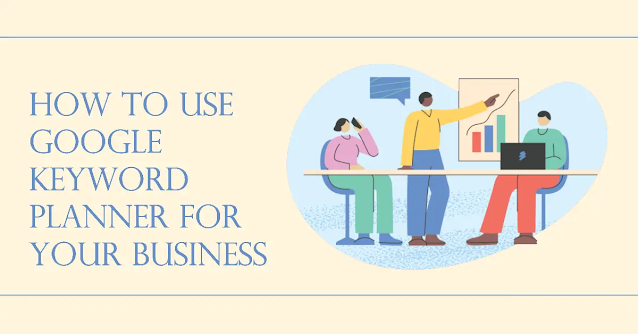If you want to run successful Google Ads campaigns, you need to choose the right keywords for your ads. Keywords are the words or phrases that people use to search for products or services like yours on Google. By choosing relevant and popular keywords, you can show your ads to people who are interested in what you offer and increase your chances of getting clicks and conversions.
But how do you find the best keywords for your business? Google Keyword Planner can be useful in this situation.
Google Keyword Planner is a free tool that helps you research keywords for your Google Ads campaigns. You can use it to discover new keyword ideas related to your business, see how often they are searched on Google, and get suggested bids for each keyword.
In this blog post, we will show you how to use Google Keyword Planner step by step and share some tips on how to get the most out of it.
Step 1: Access Google Keyword Planner
To access Google Keyword Planner, you need a Google Ads account. You can make one at https://ads.google.com/home/ if you don't already have one.
Once you have an account, sign in and click on “Tools & Settings” at the top right corner of the page. Then click on “Keyword Planner” under “Planning”.
Step 2: Choose Your Tool
Two options are available in Google Keyword Planner: "Find new keywords" and "Receive search volume and projections".
The first tool helps you find new keyword ideas based on a word , phrase , website or category . For example , if you sell shoes online ,you can enter “shoes” as a word , “buy shoes online” as a phrase , “www.shoestore.com” as a website or “Footwear” as a category . The tool will then generate hundreds of related keyword suggestions that you can use for your ads .
The second tool helps you see how many searches each keyword receives per month ,how competitive they are and how much they cost per click . You can also see how many clicks , impressions , conversions etc .you can expect from your keywords based on your budget and settings . This tool is useful if you already have a list of keywords that you want to analyze or compare .
Depending on your goal ,you can choose either tool or use both together .
Step 3: Filter and Sort the Results
After choosing your tool and entering your input ,you will see a list of keyword ideas with various metrics such as average monthly searches , competition level , suggested bid etc . You can filter and sort these results according to different criteria such as:
- Location: You can choose which country or region you want to target with your ads and see the keyword data for that specific location. For example, if you sell shoes in the US, you can select “United States” as your location and see how many people search for “shoes” in the US each month.
- Language: You can choose which language you want to use for your ads and see the keyword data for that specific language. For example, if you sell shoes in Spanish, you can select “Spanish” as your language and see how many people search for “zapatos” in Spanish each month.
- Date range: You can choose which time period you want to see the keyword data for. For example, if you want to see how seasonal your keywords are, you can compare their search volume across different months or years.
- Keyword text: You can enter a word or phrase that you want to include or exclude from your keyword ideas. For example, if you sell only women’s shoes, you can enter “women” as an include word and “men” as an exclude word to filter out irrelevant keywords.
- Search networks: You can choose which search networks you want to show your ads on. Google Ads offers two main search networks: Google Search Network and Google Display Network. The Google Search Network includes Google.com and other Google sites like Google Maps and Google Shopping. The Google Display Network includes millions of websites and apps that partner with Google to show ads.
You can also sort the results by different metrics such as average monthly searches , competition level , suggested bid etc . by clicking on the column headers . This way ,you can find the most relevant , popular or profitable keywords for your business .
Step 4: Analyze the Keyword Ideas Section
The Keyword Ideas section shows you all the keyword suggestions generated by Google Keyword Planner based on your input . You can see various information about each keyword such as:
- Keyword (by relevance): The keyword itself and how relevant it is to your input.
- Average monthly searches: The average number of times people searched for this keyword on Google per month over a 12-month period.
- Competition: How competitive this keyword is among advertisers bidding on it. It ranges from low to high.
- Top of page bid (low range): The lower range of what advertisers have historically paid for a click on this keyword when their ad was shown at the top of the first page of search results.
- Top of page bid (high range): The higher range of what advertisers have historically paid for a click on this keyword when their ad was shown at the top of the first page of search results.
You can use this information to evaluate how suitable each keyword is for your business goals and budget . For example ,you may want to choose keywords that have high search volume , low competition and low bids . Or ,you may want to choose keywords that have high relevance , high competition and high bids . It depends on what kind of results you are looking for from your ads .
Step 5: Choose a Keyword
Once you have analyzed the Keyword Ideas section ,you can choose one or more keywords that you want to use for your ads . You can do this by clicking on the checkbox next to each keyword or by selecting all keywords in a group .
You can also add negative keywords that you don’t want your ads to show up for . Negative keywords are words or phrases that tell Google not to show your ads when someone searches for them . For example ,if you sell shoes but not sandals ,you can add “sandals” as a negative keyword so that your ads won’t appear when someone searches for “shoes sandals”.
After choosing your keywords ,you can either save them as a new plan or add them to an existing plan . A plan is a set of keywords along with their forecasts and historical metrics that help you estimate how well they will perform in terms of clicks , impressions , conversions etc . You can create multiple plans with different sets of keywords and compare them side by side .
Bonus Step 1: Obtain Data on Precise Keyword Search Volume
One limitation of Google Keyword Planner is that it doesn’t show exact numbers for average monthly searches unless you have an active campaign running. Instead, it shows ranges such as 10K-100K or 100K-1M. This can make it hard to compare keywords with similar search volumes.
However, there is a workaround to get exact keyword search volume data without running a campaign. Here’s how:
- Create a new plan with the keywords you want to get exact data for.
- Choose "Keywords" after selecting "Plan overview".
- Click on “Download keyword plan” and choose “Excel CSV”.
- Open the downloaded file and look for the column named “Avg. monthly searches (exact match only)”.
This column will show you the exact number of times people searched for each keyword on Google per month over a 12-month period using the exact match type. Exact match type means that your ads will only show when someone searches for your keyword exactly as you entered it, without any variations or additions.
Bonus Step 2: The GKP Hack
Another limitation of Google Keyword Planner is that it only shows you keywords that are related to your input. This means that you may miss out on some valuable keywords that are not directly related but still relevant to your business.
For example, if you sell shoes online and enter “shoes” as your input, Google Keyword Planner will show you keywords such as “shoes online”, “shoes for women”, “shoes sale” etc. But it won’t show you keywords such as “best shoes for running”, “how to clean shoes”, “shoe size chart” etc.
These keywords may not be directly related to selling shoes online, but they are still relevant because they target people who are interested in shoes and may be potential customers for your business.
So how do you find these hidden gems? By using the GKP hack.
The GKP hack is a simple technique that involves using Google.com as your input instead of a word , phrase , website or category . Here’s how:
- Go to Google.com and enter a broad keyword related to your business such as “shoes”.
- Look at the autocomplete suggestions that appear below the search box and copy them.
- Go back to Google Keyword Planner and paste them into the input box.
- Repeat this process with different variations of your broad keyword such as “shoe”, “footwear”, “sneakers” etc.
By doing this, you will get hundreds of new keyword ideas that Google Keyword Planner would not have shown you otherwise. These keywords are based on what people actually search for on Google.com and may reveal some hidden opportunities for your business.
Conclusion
Google Keyword Planner is a powerful tool that can help you find the best keywords for your Google Ads campaigns. By following these steps and tips, you can use it effectively and efficiently to optimize your ads performance and achieve better results with Google Ads.