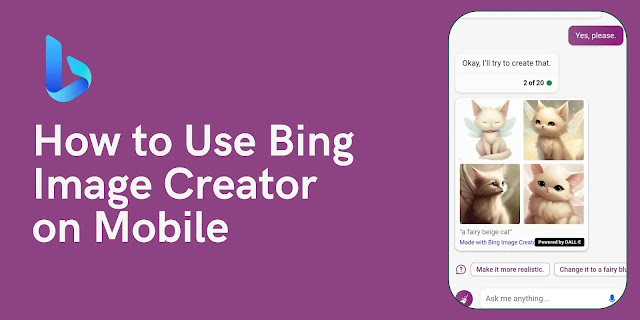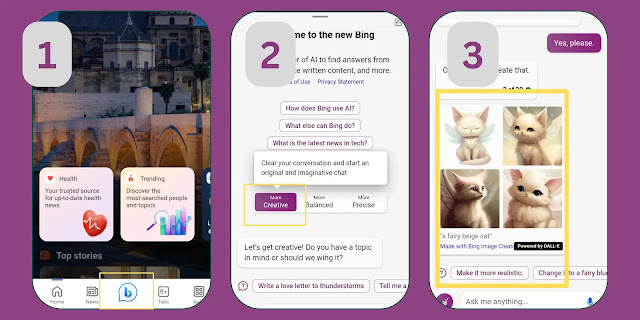Bing Image Creator is a free AI-powered tool that allows users to generate images from words. It uses machine learning to analyze the user's prompt and generates an image based on the input. The tool is available on desktop and mobile devices, and this article will focus on how to use Bing Image Creator on mobile.
Users can use Bing Image Creator on their Android or iOS devices by downloading the Bing app from their respective app stores. Once the app is installed, users can access Bing Image Creator by tapping on "More Creative" from the app's homepage. From there, they can enter their prompt and generate an image.
It's important to note that Bing Image Creator is not a replacement for professional design tools or graphic designers. However, it can be a useful tool for creating quick and simple images for social media posts, presentations, or personal projects. With that in mind, let's dive into how to use Bing Image Creator on mobile devices.
Downloading the Bing Image Creator App
Using the Bing Image Creator app on a mobile device is a convenient way to generate AI images on the go. Here are the steps to download the app:
- Go to the App Store or Google Play Store on your mobile device.
- Search for "Bing" in the search bar.
- Locate the Bing app and click on it.
- Click on the "Install" button to begin downloading the app.
- Once the download is complete, open the app and sign in to your Microsoft account.
It is important to note that the Bing Image Creator feature is not immediately available after downloading the app. Users must first access the feature by tapping on the "More" button at the bottom of the screen, then selecting "Creative" and finally entering their prompt into the chat box.
Overall, downloading the Bing Image Creator app is a simple process that allows users to access the AI image generator feature on their mobile devices.
Creating an Image with Bing Image Creator
Creating an image with Bing Image Creator is a simple process that can be done on mobile devices. Here are the steps to follow:
Selecting an Image
The first step is to open the Bing app on your mobile device and tap on "More Creative." From there, enter your prompt into the chat box. The AI will generate an image based on your prompt. You can also choose to use the "Image Creator" feature on the Bing website by going to bing.com/images/create.
Customizing the Image
Once you have generated an image, you can customize it to your liking. Bing Image Creator offers a number of customization options, including the ability to change the background color, add text, and adjust the font size and style. You can also crop the image and adjust the brightness and contrast.
If you are using the Bing website, you can also choose to use the "DALL·E" feature, which allows you to create images from words with AI. To use this feature, simply enter a prompt and the AI will generate an image based on your input.
Saving the Image
Once you have customized the image to your liking, you can save it to your device. Simply tap on the "Save" button and the image will be saved to your device's camera roll or gallery. You can also choose to share the image on social media or via email.
Overall, Bing Image Creator is a powerful tool that allows users to create custom images quickly and easily. Whether you are using the Bing app or the Bing website, the process is simple and intuitive, making it a great choice for anyone looking to create custom images on their mobile device.
Sharing Your Created Image
After creating a stunning image with the Bing Image Creator, you may want to share it with others. Fortunately, there are several ways to do so.
One option is to share the image directly from the Bing app. Simply tap on the image to open it, then tap the share icon. From there, you can choose to share the image via email, text message, or social media.
Another option is to save the image to your device and then share it from there. To save the image, tap on the image to open it, then tap the download icon. The image will be saved to your device's photo gallery, where you can share it using your preferred method.
If you want to share the image on a website or blog, you can use the embed code provided by Bing. To get the embed code, open the image in the Bing app and tap the share icon. From there, select the "Embed" option and copy the code provided. You can then paste the code into your website or blog.
It's important to note that when sharing your created image, you should credit Bing as the source. This can be done by including a link back to the Bing Image Creator page or by simply mentioning Bing as the source of the image.
Overall, sharing your created image from the Bing Image Creator is a simple and straightforward process. Whether you want to share it with friends and family or use it on your website or blog, there are several options available to you.
Conclusion
The Bing Image Creator is a powerful tool for generating AI images for free. It is easy to use and provides a wide range of options for creating unique and interesting images. Whether you are an artist, designer, or just looking for a fun way to generate images, the Bing Image Creator is a great choice.
One of the best things about the Bing Image Creator is its simplicity. With just a few clicks, users can create high-quality images that are perfect for a wide range of applications. Whether you need an image for a website, social media post, or marketing campaign, the Bing Image Creator has you covered.
Another great feature of the Bing Image Creator is its versatility. Users can generate images in a wide range of styles, from realistic to abstract. This makes it a great tool for artists and designers who want to experiment with different styles and techniques.
Overall, the Bing Image Creator is a powerful and easy-to-use tool that is perfect for anyone looking to generate high-quality AI images for free. Whether you are an artist, designer, or just looking for a fun way to create unique images, the Bing Image Creator is a great choice.